A lot of people have multiple email addresses and like to use different ones on different services. To make this easier to manage on Gravatar you can add multiple secondary emails to your account.
You can manage this from the Avatars section of the profile editor.
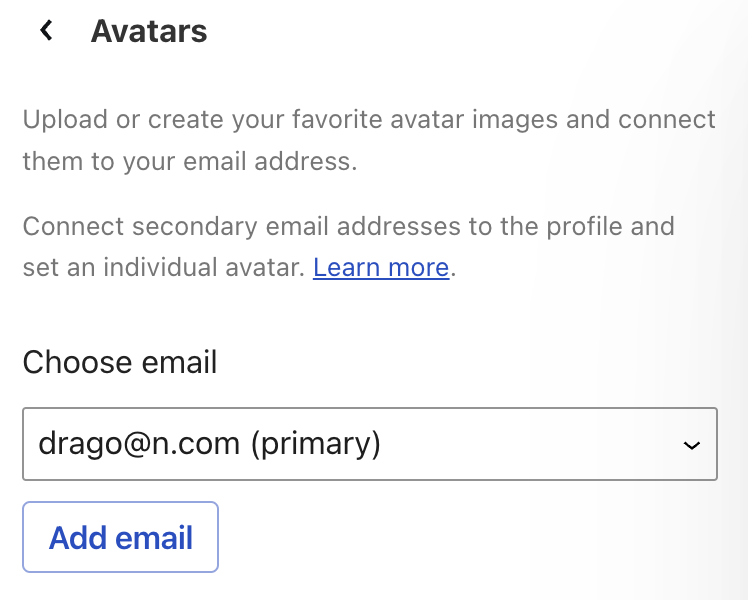
Each email can have a different image. Your primary email is used on your profile page.
Adding a secondary email
Click the Add a secondary email address link (or the Add email button if it’s not your first time) to bring up an email form:

Enter your address and click the Add email button. An email will be sent to this address which requires you to confirm the address.
Once the address is confirmed it will be added to your account.
Note that it is not possible to add as secondary email an address which is associated to another Gravatar (or WordPress.com) account. In this case you will receive a “This email is already connected to a Gravatar account” error.
Removing an email
To remove an address first select it from the email dropdown, then click then remove button.

Note that it is not possible to remove your primary address – you always need at least one address. If you wish to remove your primary address then you will need to add another address first, make that your primary, and you can then remove the secondary address.
Changing the primary email
To change which address is used as your primary address (i.e. the one shown in your profile) you can select it from the email dropdown and press the set primary button.

Setting different avatars for each email
You can set different avatar images for each email address.
- Go to https://gravatar.com/profile/avatars
- Select from the dropdown your email for which you want to change your avatar
- Then select the avatar of your choice in the gallery
- The avatar image that has a blue border is the active avatar image for the corresponding email

You must be logged in to post a comment.