A list of the most frequently asked questions (FAQ) for Gravatar.
How do I change my Gravatar rating?
You can change the rating associated with your Gravatar image by following these steps:
- Login to your account at Gravatar.com.
- Go to the avatar section of the profile editor
- Select the email address associated with the image you’d like to update.
- Scroll down to the image you’d like to use and click the ellipsis button, then ‘change rating’
- Select the appropriate rating for your image.
- Save your changes.
Please note, changes may take up to 24 hours to go into effect.
I can’t upload an image.
Sometimes ad-blockers can interfere with Gravatar’s image cropper. If you have an ad-blocker enabled, try temporarily deactivating it. Then try to upload your image once again.
If you don’t have an ad-blocker enabled and you’re using Firefox, you may need to temporarily disable a security feature called “Content Blocking”, which may be blocking the cropper. You can disable it by following the instructions in Firefox’s documentation.
My Gravatar image isn’t showing!
If your Gravatar image is not appearing or is appearing incorrectly, please note:
- The email address you are using for your Gravatar must be the same as the email address you are using in your profile or when making comments on an external site.
- If you have your Gravatar set to a rating higher than G, many sites will not show it, as the default when setting up Gravatars is to only show G-rated avatars (You can follow the steps here to change your rating.).
- Recent changes to your Gravatar will take on average up to 24 hours to update on all sites that use the Gravatar system.
How can I add a secondary email address to Gravatar?
To add an additional email address to your Gravatar account, first, log into Gravatar and go to the avatar section of the profile editor. Then click ‘add email’. From there, enter the address you’d like to add to your account. Submit the form and check your email inbox to confirm.
Once you’ve confirmed using the link in the confirmation message you received, you’ll be taken back to the list of emails associated with your account. From there, you can click on the new address just added and select an image.
For more details check the dedicated support page: Adding a secondary email.
How do I change my email address?
If you want to change the primary email on your Gravatar account, you’ll need to first add the new email to your Gravatar profile.
You can do this from the avatar section of the profile editor by clicking the ‘add email’ button.
Once you have added and verified your new email address you added, then click “Set primary” as shown in the image below. If you wish, you can also delete the old email address you just replaced.
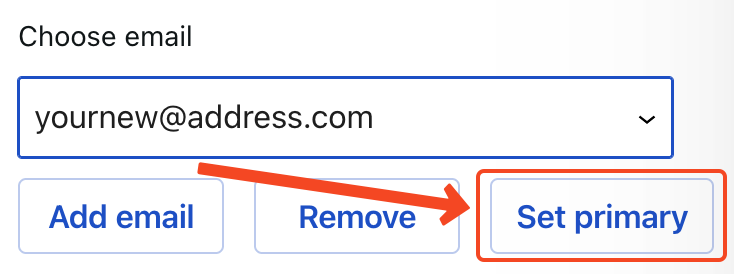
Is Gravatar free?
Yes, Gravatar is free to use. There is no paid version and no usage limits.
Why am I not receiving Gravatar’s emails?
First of all check your spam/junk folder. If you can’t find them there check the detailed guide on email issues.

You must be logged in to post a comment.